SOUND:
Most freeware aircraft come with sound that is compatible with FSX so this step can be skipped but if they do not you can either download your own soundest and follow its instructions or use the default sounds of a FSX. In this tutorial I am going to use the sounds of the Boeing 737-800.
Open the sounds folder to find a single Sound.cfg file and open it.
Clear everything in it and enter the following:
[fltsim]
alias=B737_800\sound
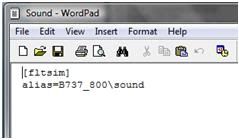
To use other sounds it is the same process as other panels. Just replace the B737_800 with the code of whatever aircraft’s sound you want to use such as the Bombardier_CRJ_700 for Regional Jets or KingAirB200 for turbo-props (These are my personal choices).
TEXTURE:
All you are going to do with texture is add a thumbnail to that the aircraft displays in the Aircraft Selection Screen in FSX. There is no need to change any textures. Textures are not DX10 compatible so this must be turned off.
This is a very simple process. Just take the JPEG image you wish to use and rename it “thumbnail” and copy and paste it into the texture folder:
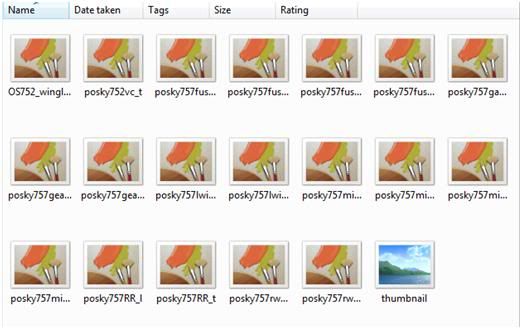
That’s all you need to do. Remember, the thumbnail must be a JPEG image.
The other parts can be found here:
Part One
Part Two
Part Four
No comments:
Post a Comment